目录
Rclone是一个多平台可以挂载OneDrive/Google Drive/Amazon Drive等云存储的软件,平台可以在Windows、Mac OS、Linux上进行使用。这篇文章主要分享CentOS7使用Rclone挂载OneDrive的过程,其它系统或者挂载其它网盘原理和方法大致相同。
注意:服务器最好是KVM的,OpenVZ需要给你的服务商发TK告诉他们开一下FUSE,如果没有FUSE是没办法挂载的。
首先我们需要先获取到onedrive的access_token
获取方式:先到https://rclone.org/downloads/下载win版本的Rclone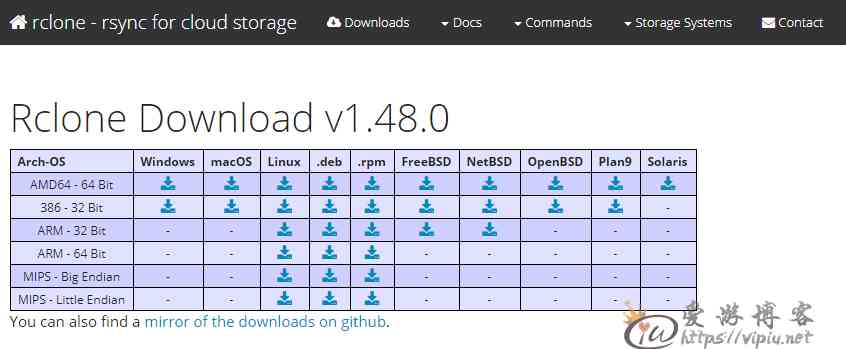
下载后解压,把文件夹更名为rclone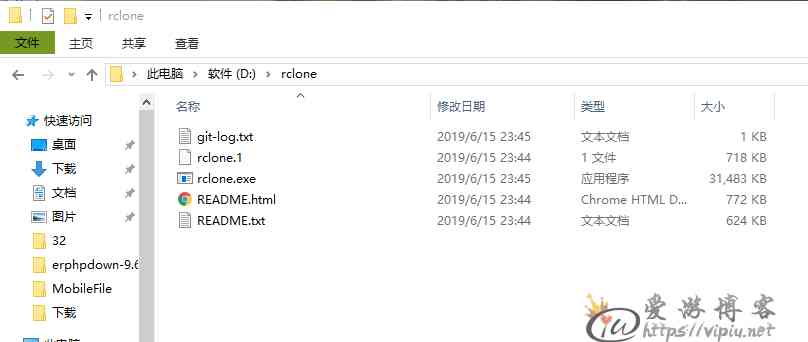
使用CMD打开运行以下命令:
cd /d d:\rclone
rclone authorize "onedrive"运行后会自动打开浏览器,然后登录帐号,登录后会跳转到授权成功的页面。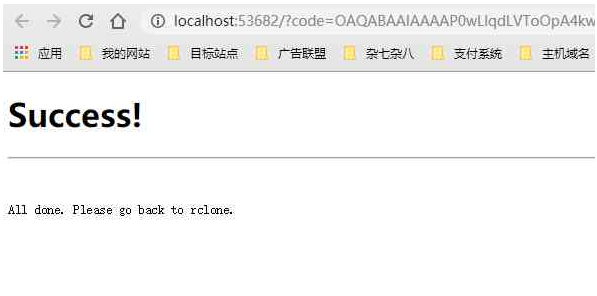
授权成功后回到CMD窗口,会看到如下: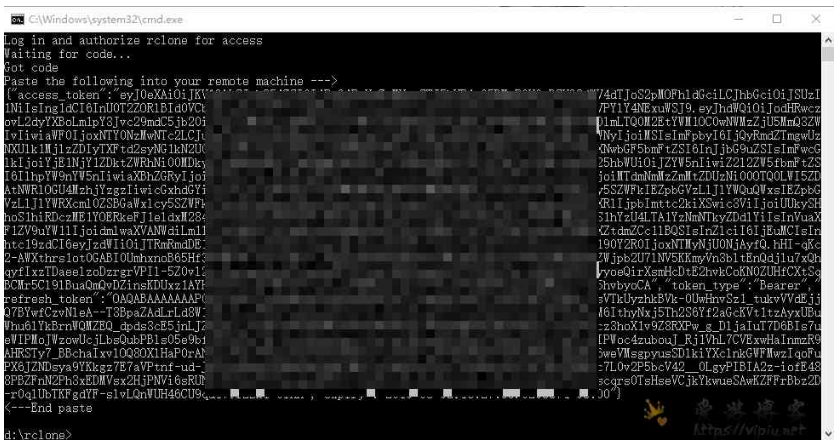
把{}括号里面的内容复制下来保存好,后面需要用到(包含括号一起复制保存)
到这里我们都win下面就操作完了,现在需要到服务器去操作下。
准备
先安装一下基本组件:
yum -y install wget unzip screen fuse fuse-devel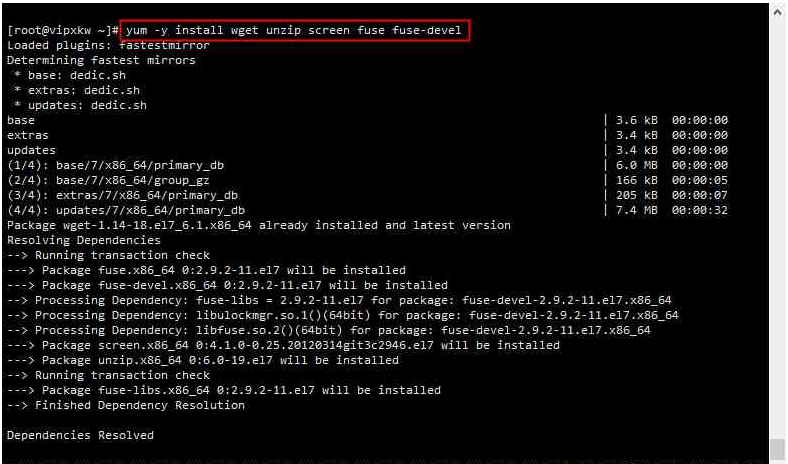
使用官方的一键安装命令即可,输入下面的命令:
curl https://rclone.org/install.sh | sudo bash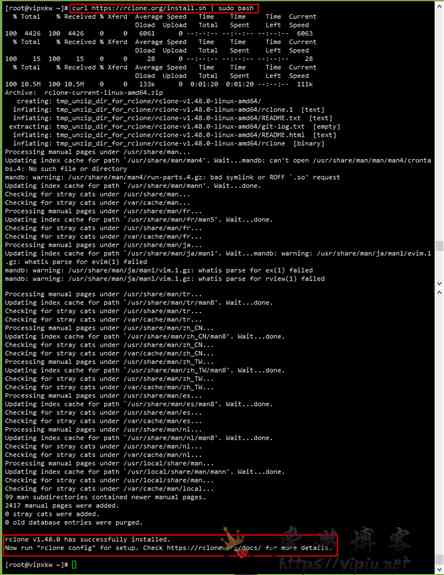
安装完成后会提示:
rclone v1.48.0 has successfully installed.
Now run "rclone config" for setup. Check https://rclone.org/docs/ for more details.这样我们就可以直接使用rclone config命令在设置
配置
接着就输入以下命令进行rclone设置
rclone config
输入命令后:
2019/08/02 10:55:49 NOTICE: Config file "/root/.config/rclone/rclone.conf" not found - using defaults
No remotes found - make a new one
n) New remote
s) Set configuration password
q) Quit config
n/s/q> n这里我们选择n,创建一个新的。
然后输入名字,回车。
name> onedrive这个名字随意就行,自己记住就好了
选择需要挂载的网盘:
Type of storage to configure.
Enter a string value. Press Enter for the default ("").
Choose a number from below, or type in your own value
1 / A stackable unification remote, which can appear to merge the contents of several remotes
\ "union"
2 / Alias for an existing remote
\ "alias"
3 / Amazon Drive
\ "amazon cloud drive"
4 / Amazon S3 Compliant Storage Provider (AWS, Alibaba, Ceph, Digital Ocean, Dreamhost, IBM COS, Minio, etc)
\ "s3"
5 / Backblaze B2
\ "b2"
6 / Box
\ "box"
7 / Cache a remote
\ "cache"
8 / Dropbox
\ "dropbox"
9 / Encrypt/Decrypt a remote
\ "crypt"
10 / FTP Connection
\ "ftp"
11 / Google Cloud Storage (this is not Google Drive)
\ "google cloud storage"
12 / Google Drive
\ "drive"
13 / Hubic
\ "hubic"
14 / JottaCloud
\ "jottacloud"
15 / Koofr
\ "koofr"
16 / Local Disk
\ "local"
17 / Mega
\ "mega"
18 / Microsoft Azure Blob Storage
\ "azureblob"
19 / Microsoft OneDrive
\ "onedrive"
20 / OpenDrive
\ "opendrive"
21 / Openstack Swift (Rackspace Cloud Files, Memset Memstore, OVH)
\ "swift"
22 / Pcloud
\ "pcloud"
23 / QingCloud Object Storage
\ "qingstor"
24 / SSH/SFTP Connection
\ "sftp"
25 / Webdav
\ "webdav"
26 / Yandex Disk
\ "yandex"
27 / http Connection
\ "http"
Storage> 19
我们今天主要是挂在onedrive,所以这里选择19,根据实际来选择,rclone版本不一样选择也不一样。
下面就是client_id>和client_secret> ,这两项直接回车,不管
Microsoft App Client Id
Leave blank normally.
Enter a string value. Press Enter for the default ("").
client_id>
Microsoft App Client Secret
Leave blank normally.
Enter a string value. Press Enter for the default ("").
client_secret>是否配置高级设置,这里我们直接No,选择n
Edit advanced config? (y/n)
y) Yes
n) No
y/n> n是否使用自动设置,同样直接NO,选择n
Use auto config?
* Say Y if not sure
* Say N if you are working on a remote or headless machine
y) Yes
n) No
y/n> n这一步就需要用到我们刚才在win获取到的access_token
For this to work, you will need rclone available on a machine that has a web browser available.
Execute the following on your machine:
rclone authorize "onedrive"
Then paste the result below:
result>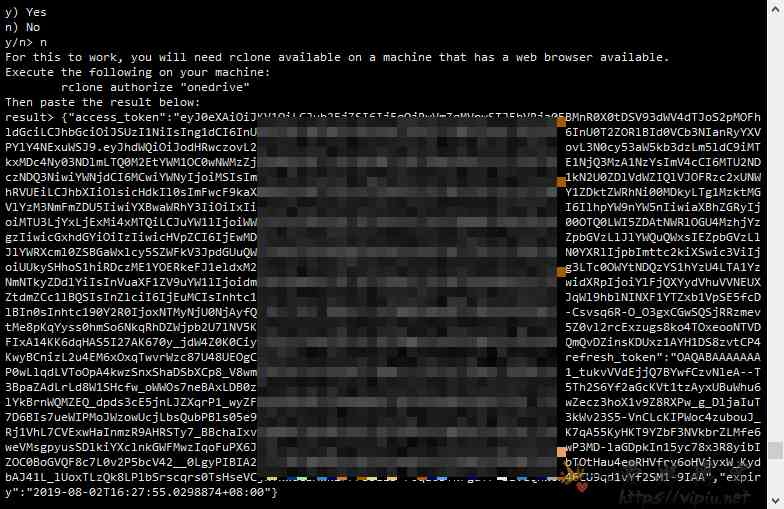
按照图片格式把获取到的access_token粘贴进去
这里选择1,onedrive个人版或是商业版
Choose a number from below, or type in an existing value
1 / OneDrive Personal or Business
\ "onedrive"
2 / Root Sharepoint site
\ "sharepoint"
3 / Type in driveID
\ "driveid"
4 / Type in SiteID
\ "siteid"
5 / Search a Sharepoint site
\ "search"
Your choice> 1然后会提示找到一个驱动器
Found 1 drives, please select the one you want to use:
0: OneDrive (business) id=b!tjyPr9WccUytxb9q4bgCz1Z8pnMGbxJCmV651K4oHDgyUnggpbbeTYTa
Chose drive to use:> 0输入前面的序号就行
下面直接yes,大概的意思是找到这个驱动器,不知道对不对
Found drive 'root' of type 'business', URL: https://dddd290-my.sharepoint.com/personal/info_vipiu_net/Documents
Is that okay?
y) Yes
n) No
y/n> y然后确认
y) Yes this is OK
e) Edit this remote
d) Delete this remote
y/e/d> y然后退出配置
e) Edit existing remote
n) New remote
d) Delete remote
r) Rename remote
c) Copy remote
s) Set configuration password
q) Quit config
e/n/d/r/c/s/q>以上就配置好了,剩下的就是挂载了
挂载
首先创建一个本地文件夹,我创建的是/home/onedrive ,路径可以你自己定, 也就是下面的LocalFolder
mkdir /home/onedrive挂载为磁盘的命令如下
rclone mount DriveName:Folder LocalFolder --copy-links --no-gzip-encoding --no-check-certificate
--allow-other --allow-non-empty --umask 000如果你和我一样设置的挂载命令是:
rclone mount yunding:yunding /home/yunding --allow-other --allow-non-empty --vfs-cache-mode writes --vfs-cache-max-age 10s在运行挂载命令后,SSH窗口会出现中断,光标丢失,此时关掉窗口即可。如需另外再挂载网盘,只需要重新连接。
不出问题的情况下,输入:
df -h就可以看到Onedrive成功挂载。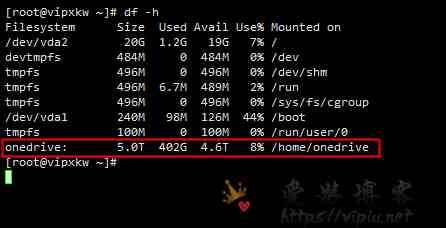
以上就是在centos使用rclone挂载OneDrive网盘。